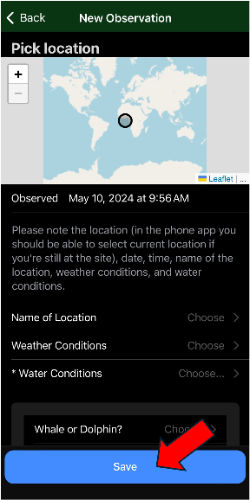Citizen Science Database
The goal of this project is to help us improve our knowledge of marine mammals in the United States Virgin Islands and Puerto Rico, which will support more informed research and conservation efforts. The Ocean Glider Lab at the University of the Virgin Islands is collecting acoustic data on marine mammals in the USVI and Puerto Rico, and is supporting those studies through other means of collecting baseline information about the regional marine mammals (whales and dolphins). YOU, as a citizen scientist, can contribute to this database to help improve our knowledge of these vital animals, which are severely understudied in the region.
Below you'll find a step-by-step instructions guide to access our database on your mobile device.
If you would like to access our database on your computer, click here and follow the steps below. The process is similar on your computer.
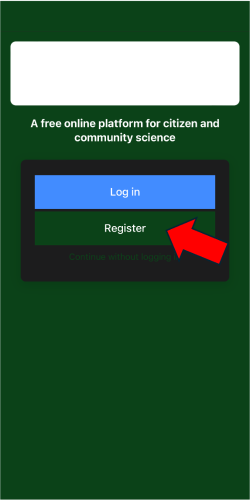
Download the FREE app, available on iPhone, Google, and Android.
Here are the associated links:
Then, select "Register" to create a free account.

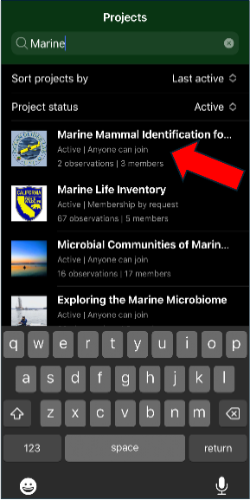
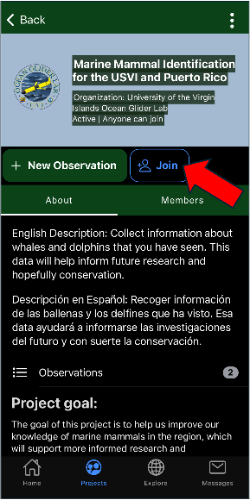
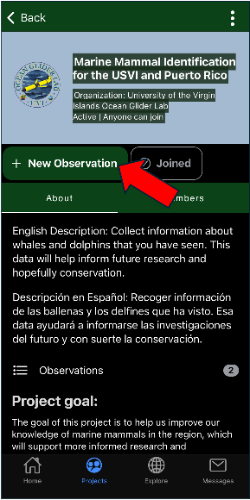
You are now ready to make your first observation! All you need to do is select "+ New Observation". You can enter your observations at any time. Field with a "*" symbol are required, and the rest are optional. Please fill out as much information as you can.
*Note: When using the map to select a location for the observation, you can tap on the map and move the dot to find your approximate location, select the "Geolocate" button to use your exact location, or input exact coordinates if using the computer version of the database.