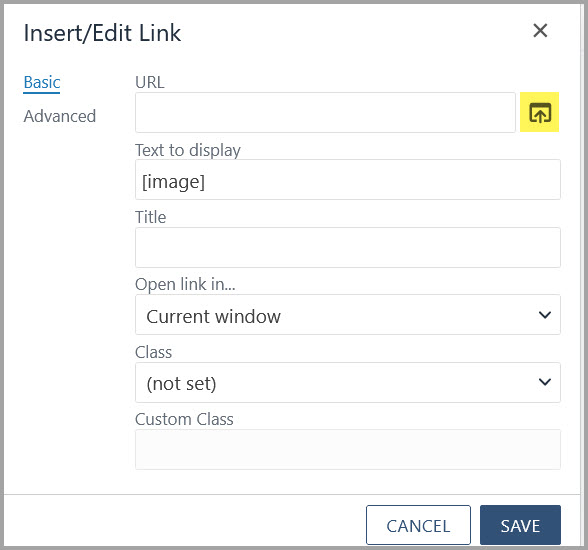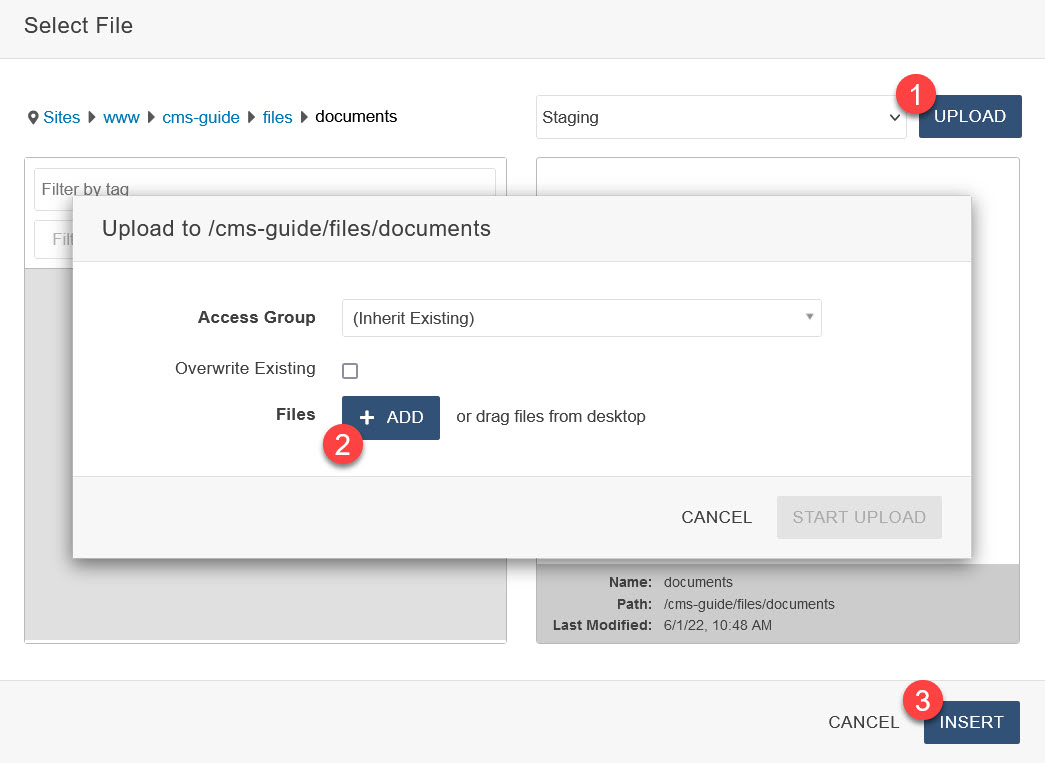If you do not know the location of your files folder, contact cmshelp@uvi.edu for assistance.
Uploading and linking to a PDF document
Follow the instructions below:
Once you have the file that you wish to upload on your computer you are ready to start.
- In Edit Mode, highlight the words to be used as the hyperlink.
- Click on the "Insert/Edit Hyperlink" button in the toolbar.

- Click the "File Chooser" button.
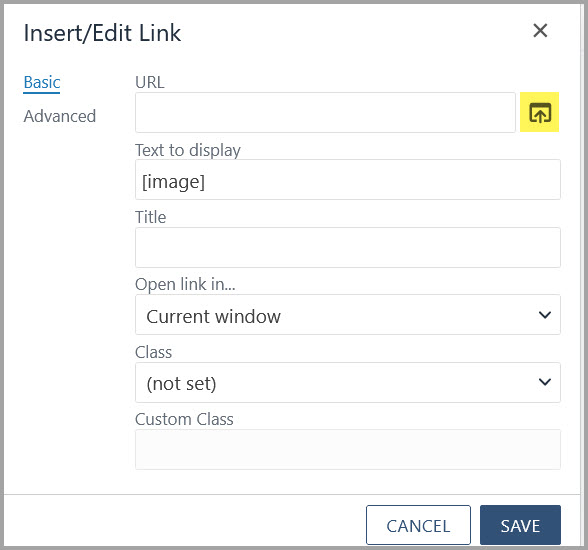
- Navigate to your "files" folder.
- Upload and/or insert your PDF file.
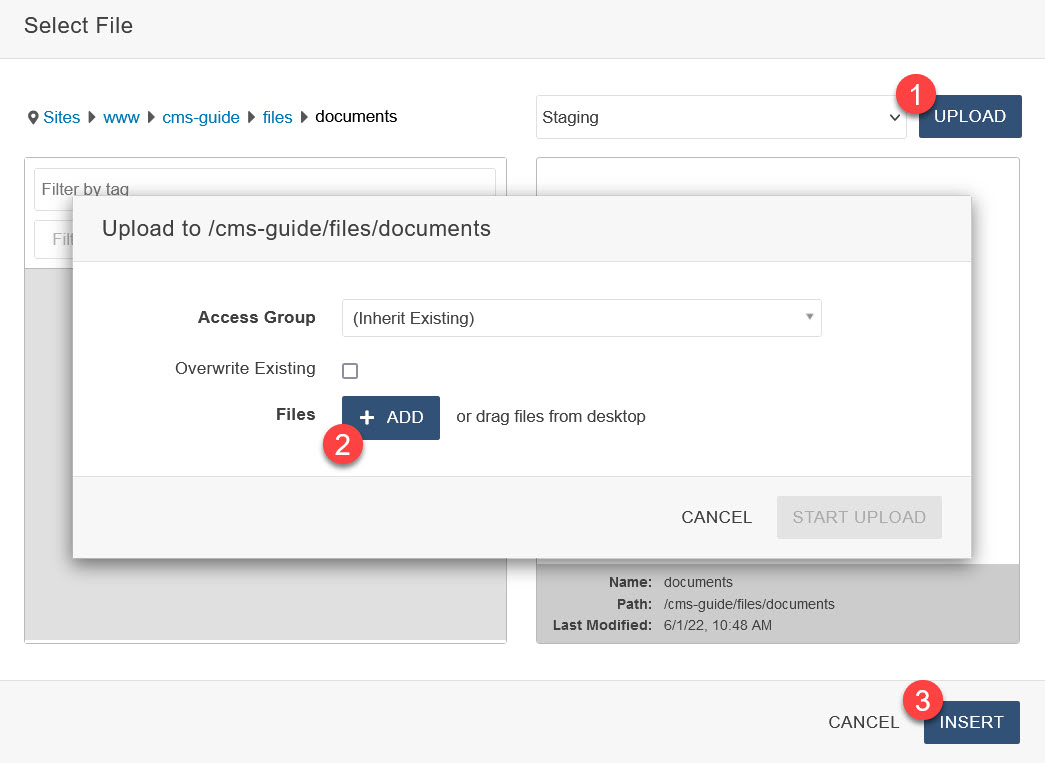
To upload several PDF documents at once.
Files uploaded using this technique must be published after upload.
- Navigate to your "files" folder.
- Select "Upload".
- Select " Add Files".
NOTE: If you are replacing current files, select the checkbox "Overwrite Existing".
- Browser the files you wish to upload, add them to the list.
- Select "Start Upload".
- Once the files are uploaded, they must be published to the server. Mouse over options
for each file, select "Publish".