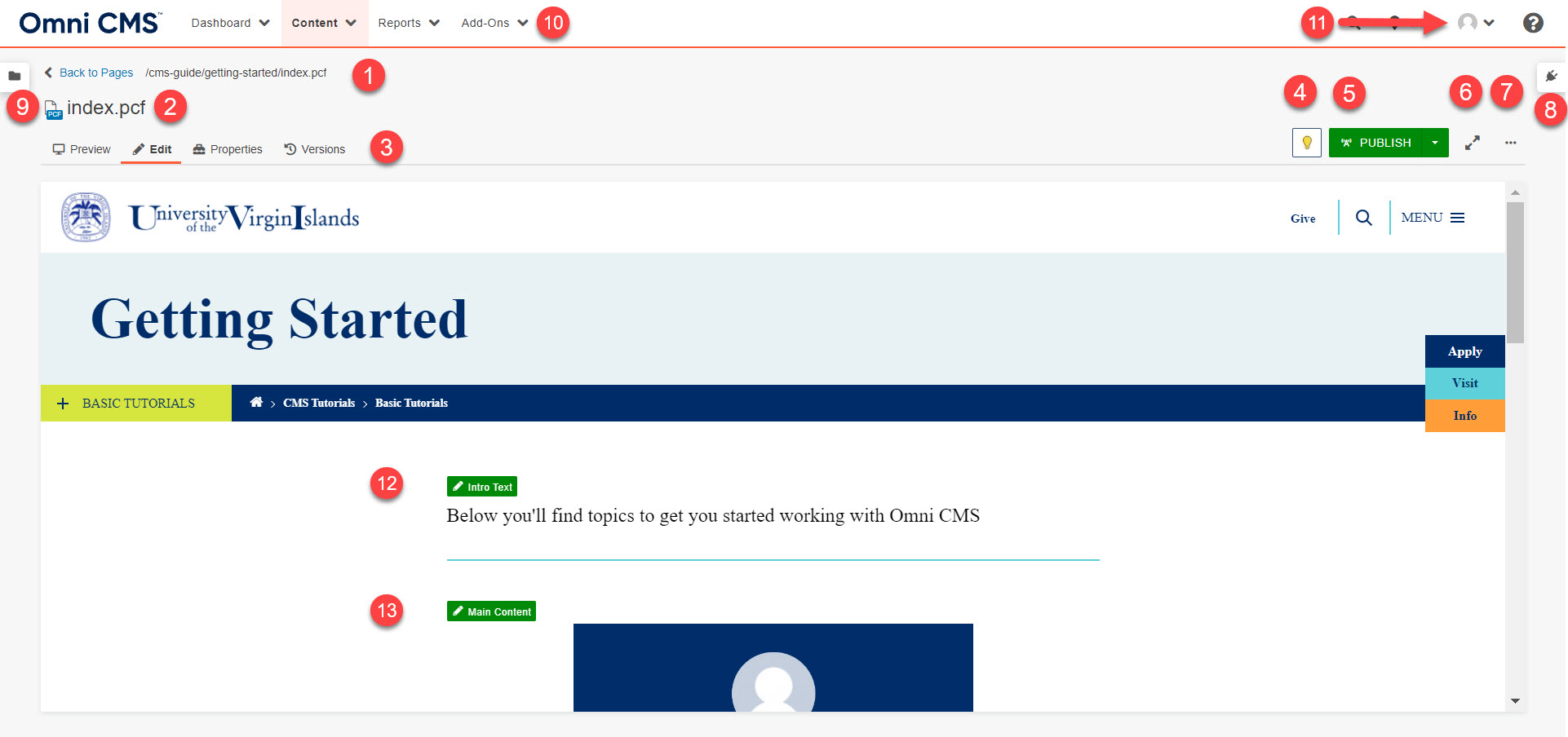Learn more about the interface.
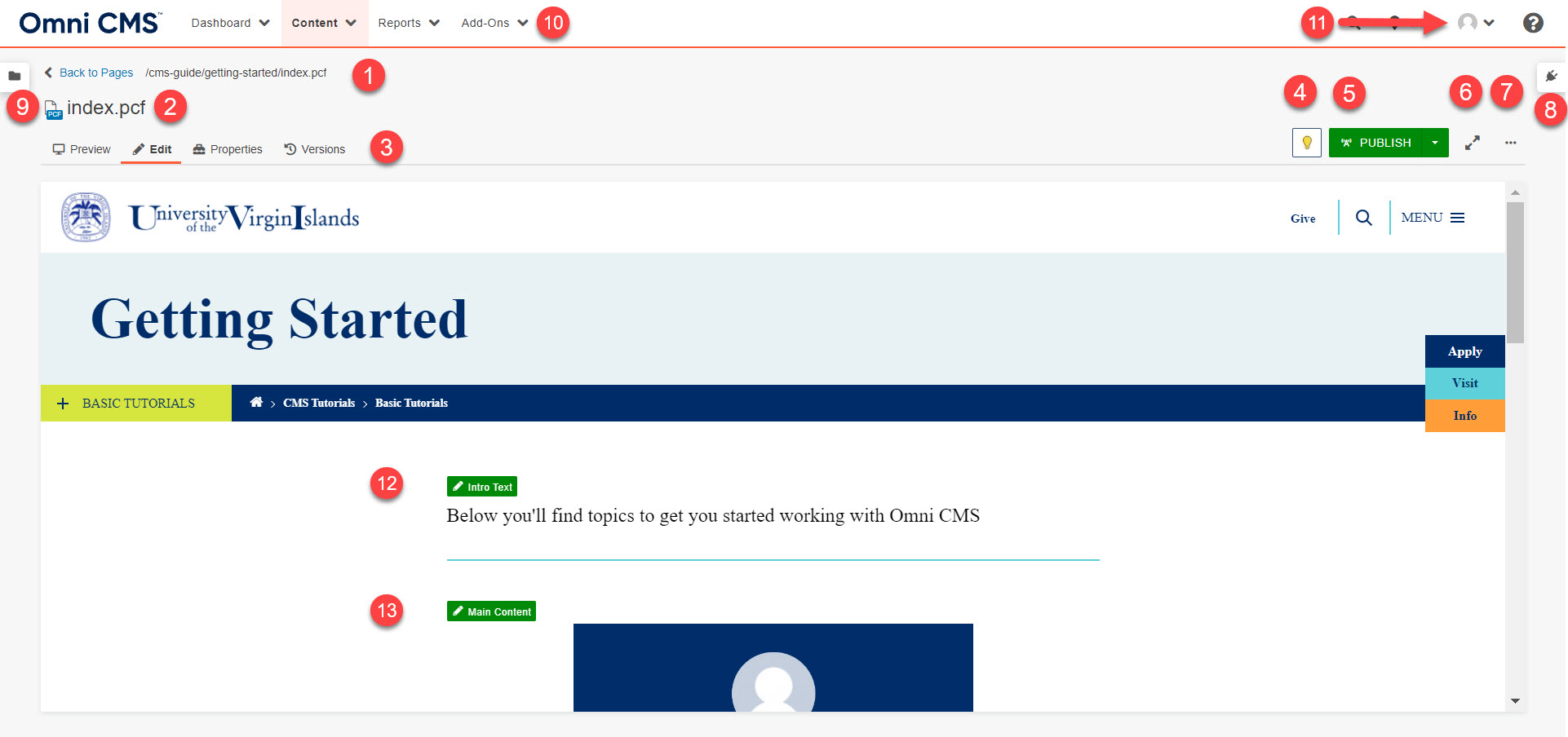
1. File Location
Path or location of the file in Omni CMS
2. File Name
Name of the current file
3. Action Menu
- Preview: Preview page
- Edit: Edit regions of the current page
- Properties: Edit the current page's title, keywords, and description
- Versions: (Visible only if page is Checked-Out): View and revert to previous versions of a
page
4. Check Out/In
The Check In/Check Out system prevents multiple contributors from working on content
at the same time and overriding each other’s changes.
An unlit light bulb indicates the page can be checked-out and edited by a user with
permissions to do so.
A yellow lightbulb indicates the page is checked-out to your account.
5. Publish Menu
Publish your page to the live website.
6. Focus Mode
Make viewing area larger
7. More Actions
- Page Check: Check for broken links and more
- Save Version: Manually save a version of the page
- View Published Page: View the live version of the page.
8. Gadgets Menu
Extra functionality to help streamline your editing process
9. File Navigation Menu
Locate and edit other files within your folder and website.
10. Main Menu
- Dashboard: Your home page
- Content: View the pages in the current section your located in, items in your recycle bin,
and more.
- Reports: View your Checked Out/In items and more.
- Add-Ons
11. Account Information
Update settings for your account or log out.
12. Intro Text Region
Not enabled by default on all pages
13. Main Content Region
Edit the main content area of the page.